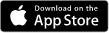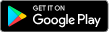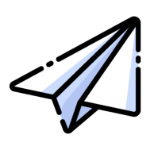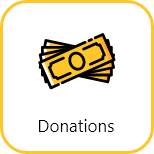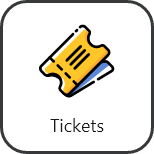May 14, 2024
How to add a ticket feature to your event
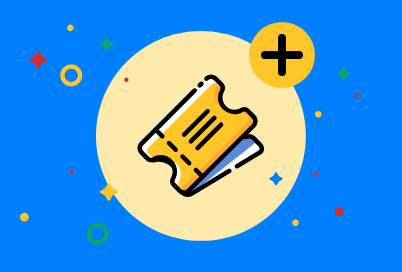
With Oktion, organisers can manage both online and in-venue fundraising events. Creating in-venue events allows you to create and sell admission tickets to your contributors. Your guests will be able to purchase tickets to your events online, keep an e-ticket in the app and get their attendance marked at the door. You as the organiser can keep track of your guests’ attendance, organise tables and create discount bundles.
To sell admission tickets, you first need to create an event that has a venue option. If you haven’t created an event yet, click here to learn how.
Once your event is created, follow these steps to add a ticket feature to your event:
1. Click user dropdown and click ‘organise events’
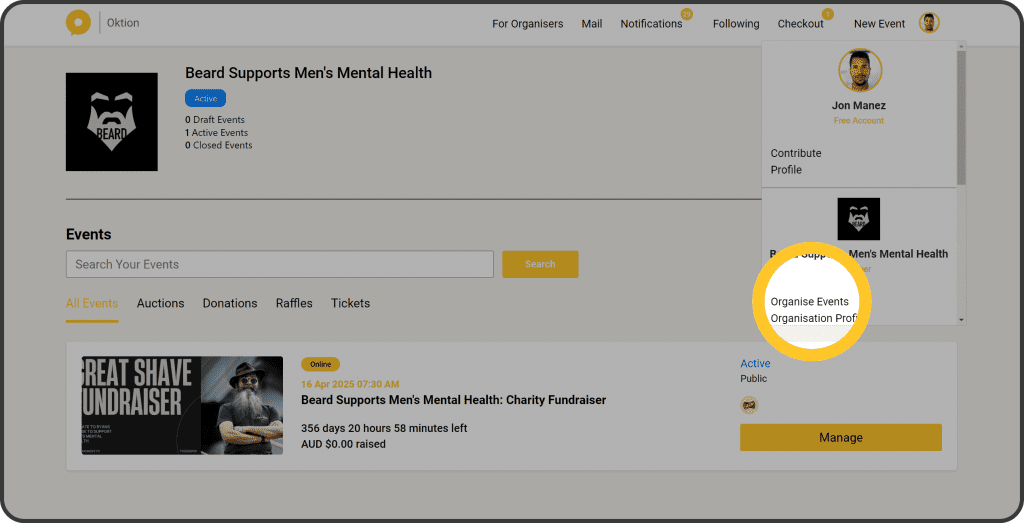
2. Click ‘Manage’ on the event you want to add a raffle to
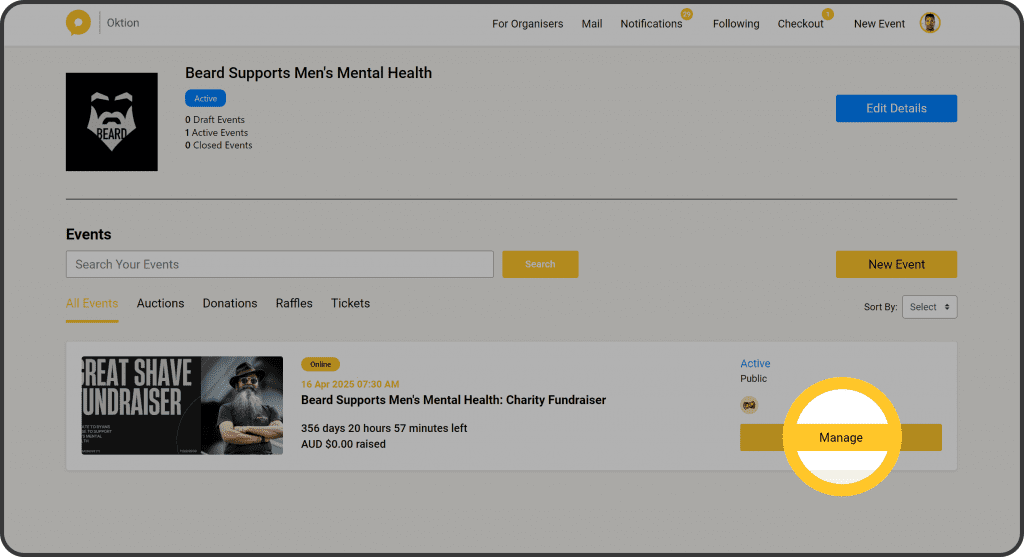
3. Click ‘Features’ in the left side menu
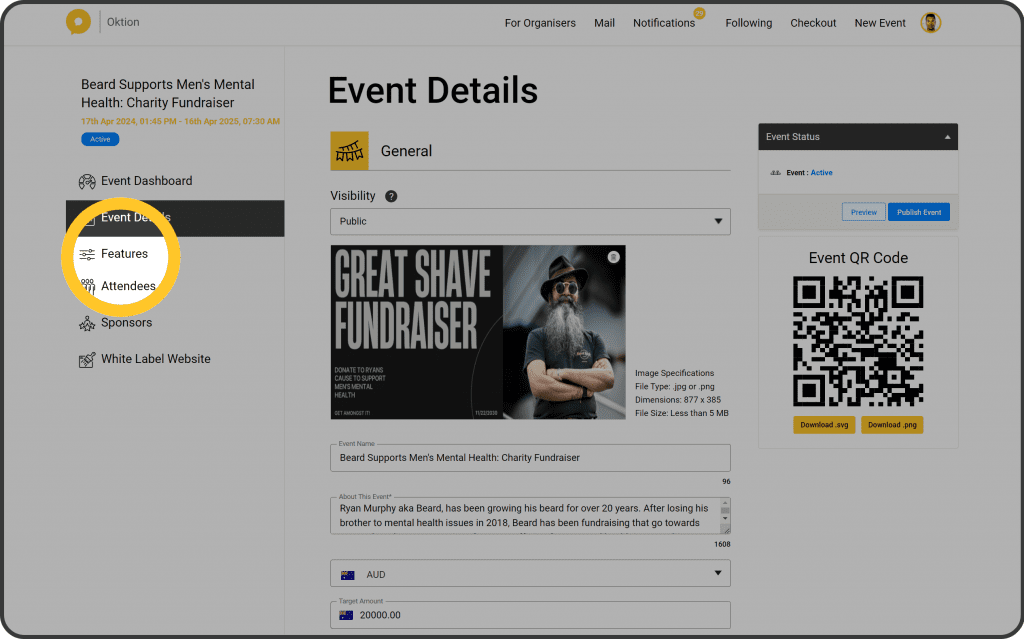
4. Click ‘Buy Features’
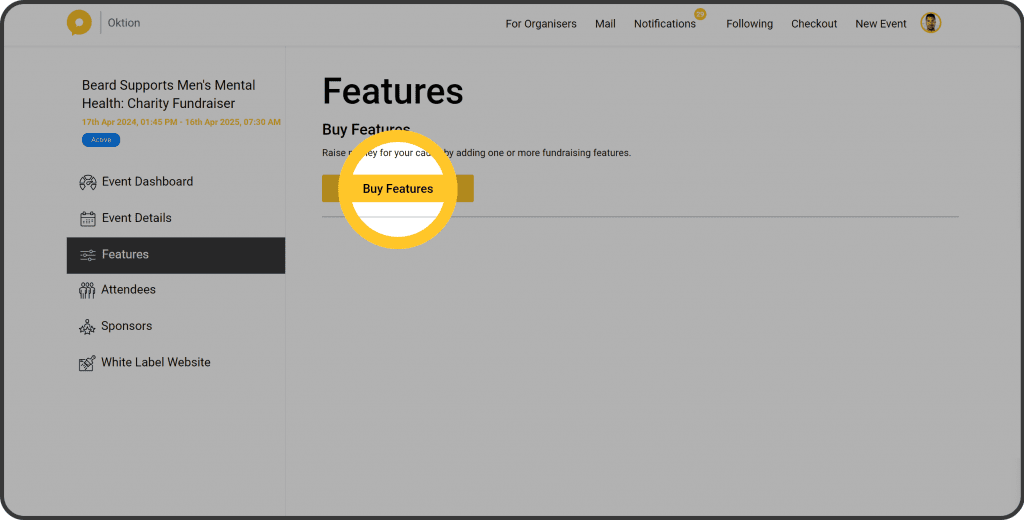
5. Click ‘Add to Cart’ for the ticket feature
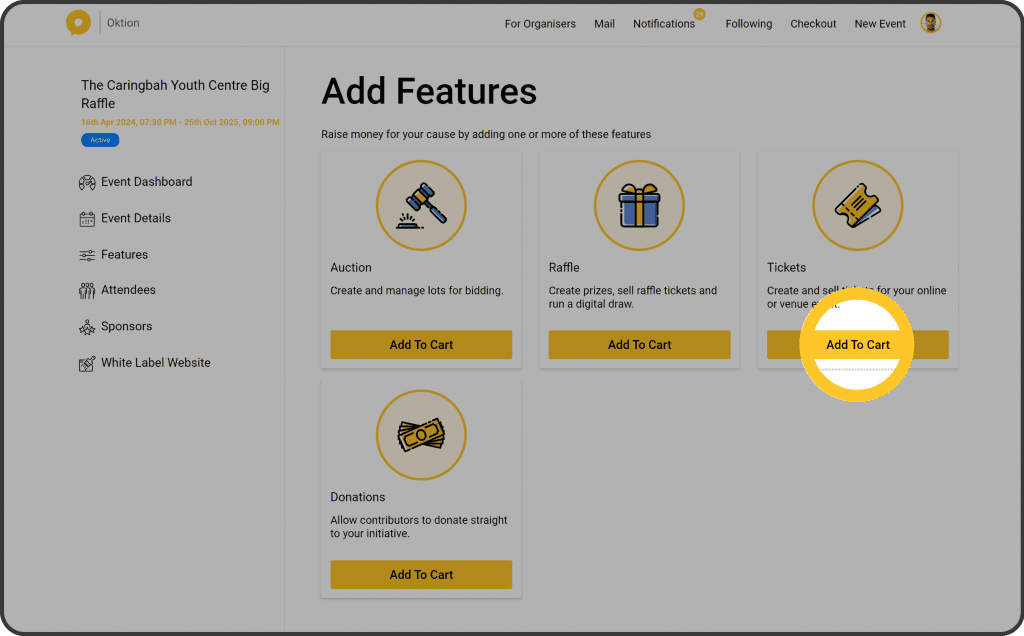
6. Follow the checkout process
Once you have purchased the feature, it will appear in the left side menu.
That’s it! Click here to learn how to manage your ticket feature details.
Categories : Organisers
Tags :
With Oktion, organisers can manage both online and in-venue fundraising events. Creating in-venue events allows you to create and sell admission tickets to your contributors. Your guests will be able to purchase tickets to your events online, keep an e-ticket in the app and get their attendance marked at the door. You as the organiser can keep track of your guests’ attendance, organise tables and create discount bundles.
To sell admission tickets, you first need to create an event that has a venue option. If you haven’t created an event yet, click here to learn how.
Once your event is created, follow these steps to add a ticket feature to your event:
1. Click user dropdown and click ‘organise events’
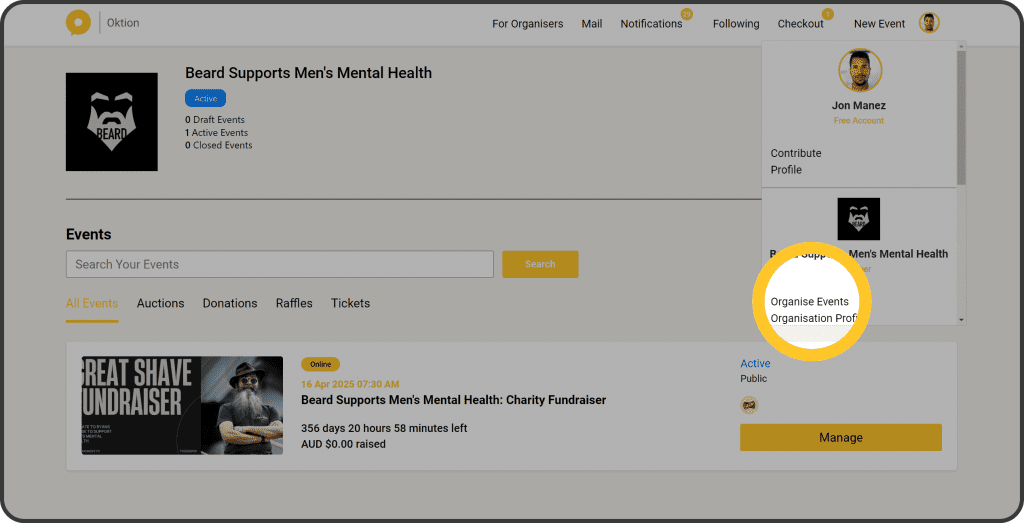
2. Click ‘Manage’ on the event you want to add a raffle to
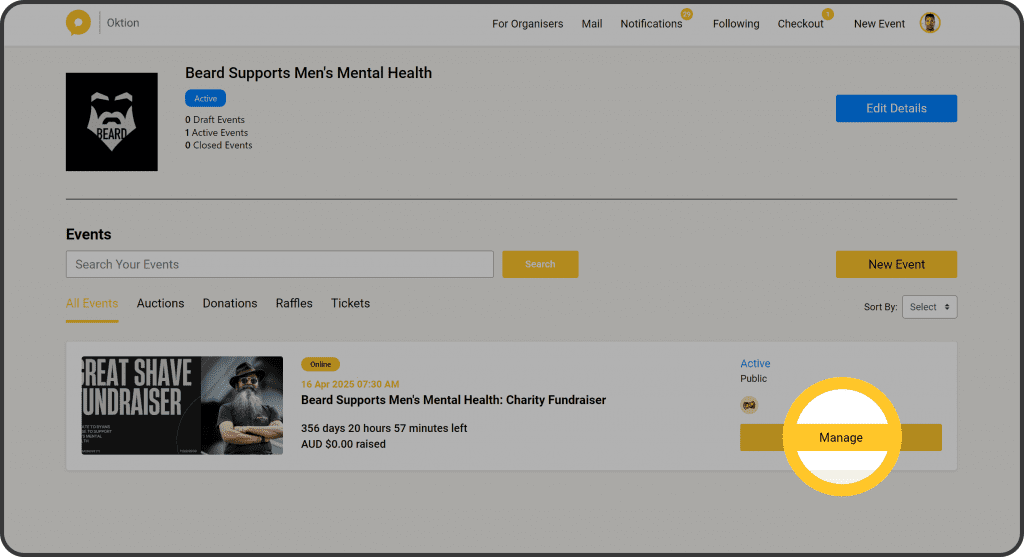
3. Click ‘Features’ in the left side menu
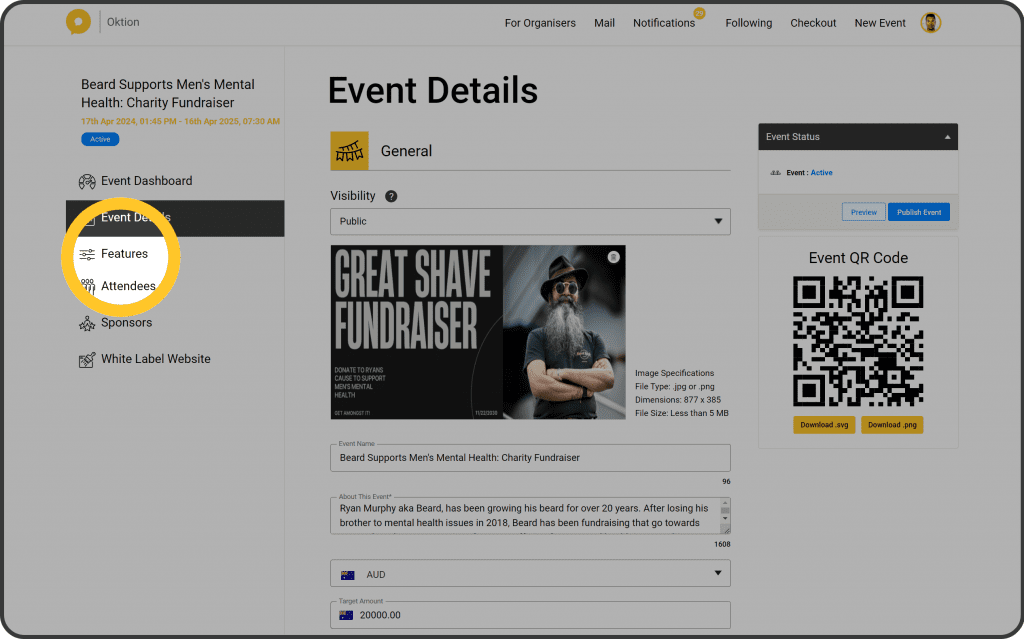
4. Click ‘Buy Features’
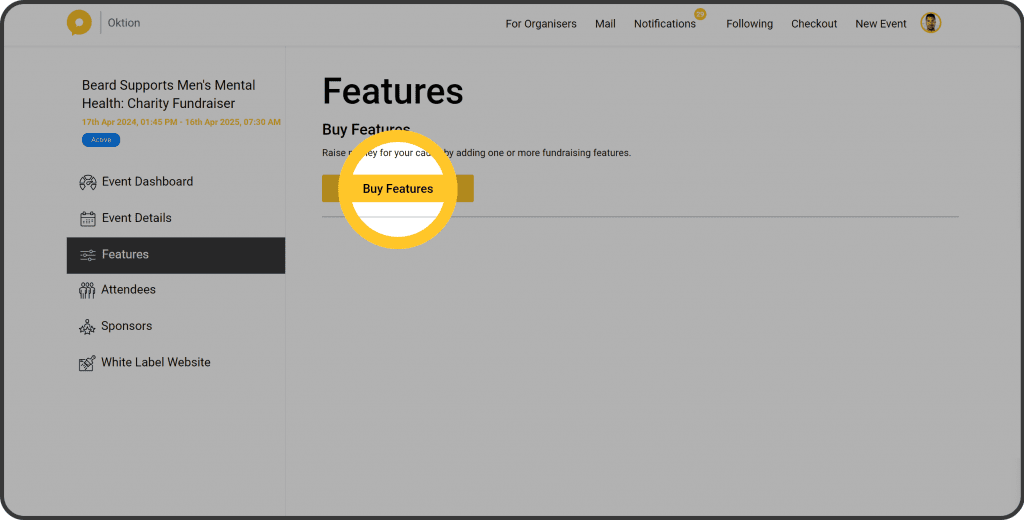
5. Click ‘Add to Cart’ for the ticket feature
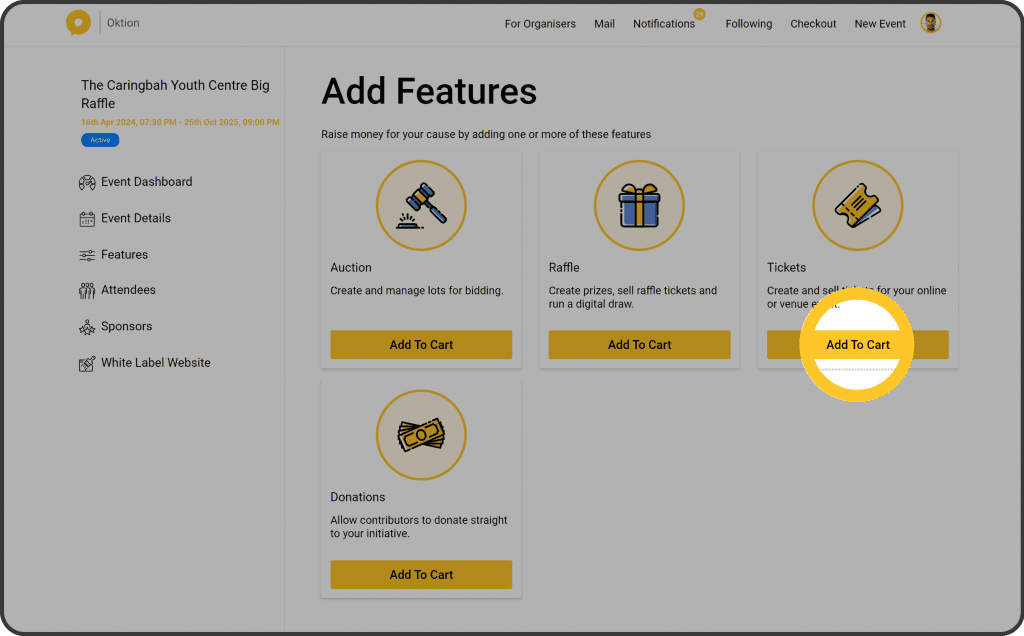
6. Follow the checkout process
Once you have purchased the feature, it will appear in the left side menu.
That’s it! Click here to learn how to manage your ticket feature details.