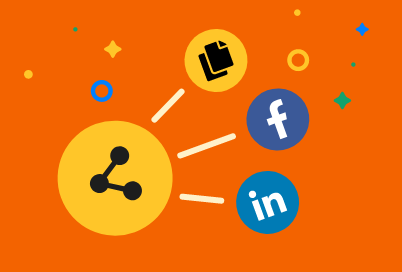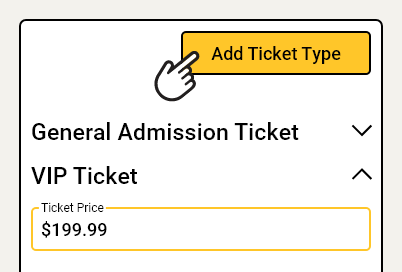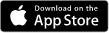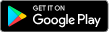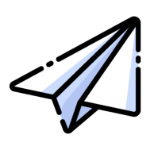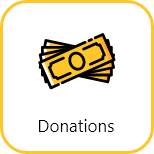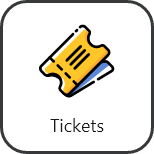April 30, 2024
How to setup your donation feature on Oktion
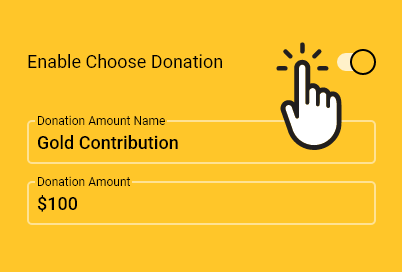
Oktion offers a straightforward donation collection tool as a part of its event services. With our donation feature, you can customise donation amounts, create ticket branded packages, and offer contributors the flexibility to set their own donation amounts. Track the progress of your fundraising throughout your event and easily collect the funds once it finishes.
In this article, you will learn how to:
- Add donation details
- Add donation amounts
- Publish your donation feature
Adding donation details
- To set up your donation details, click on ‘Donation’ in the left side menu
- Enter the donation name
- Enter the description
- Enter the end date – this is the date when donations will close
- Enter the end time
- Click ‘Save’
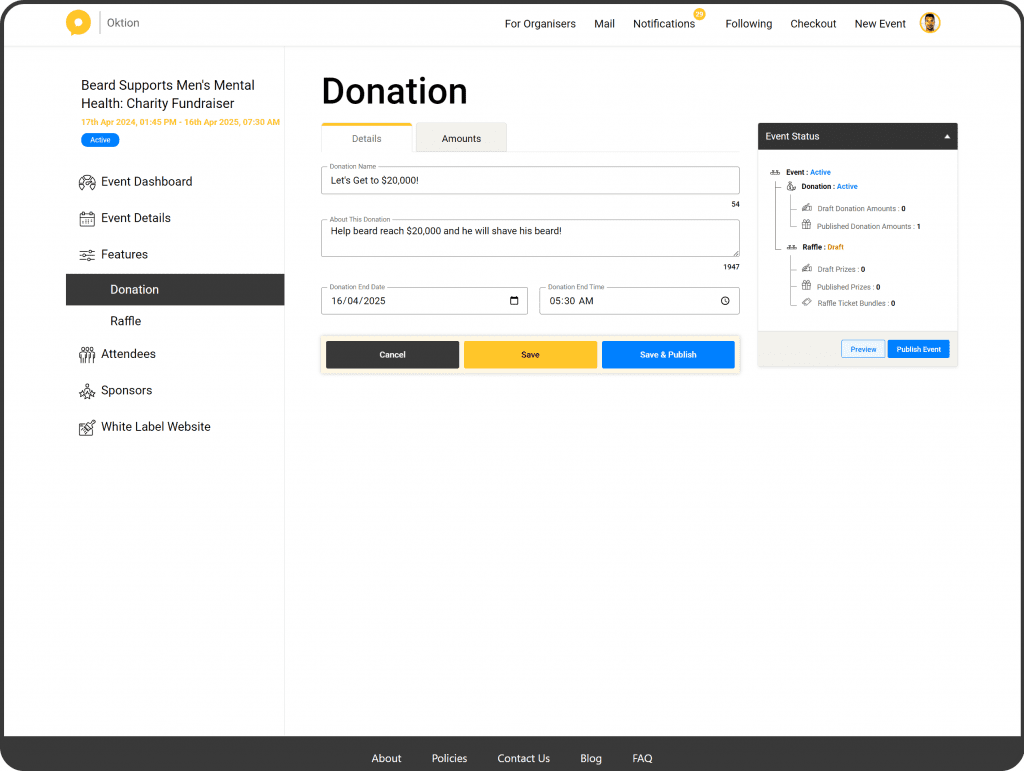
Adding donation amounts
- Click on the ‘Amounts’ tab
- Click ‘Add Donation Amount’
- Enter the amount name
- Enter the amount
- Click ‘Save & Publish’
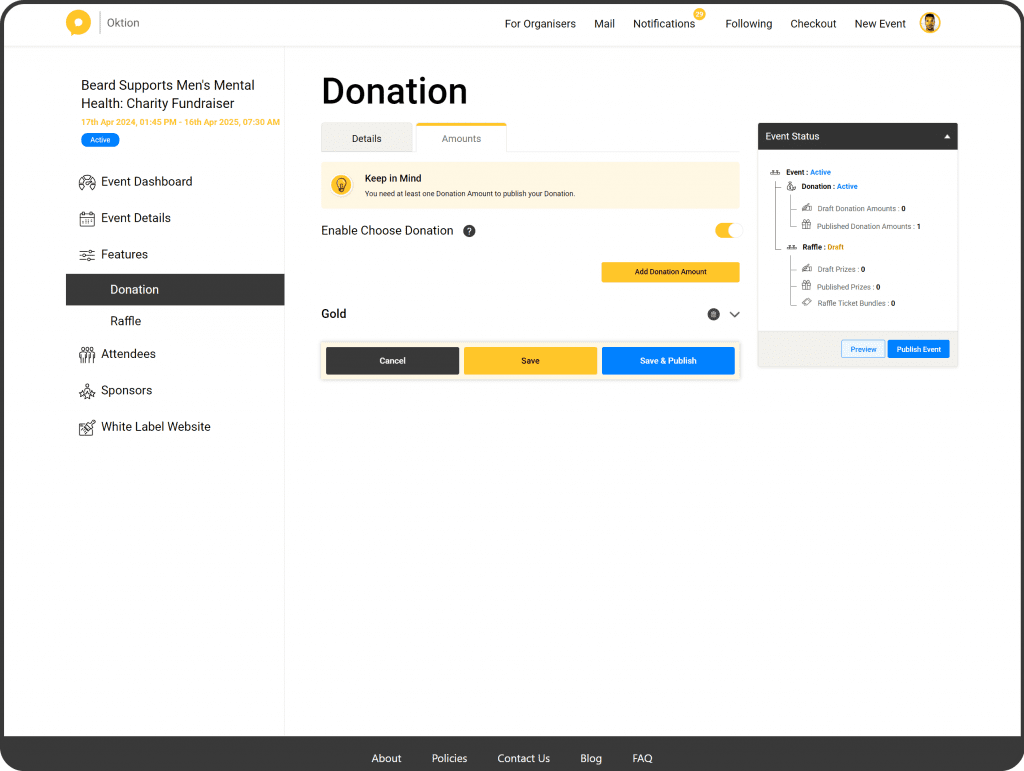
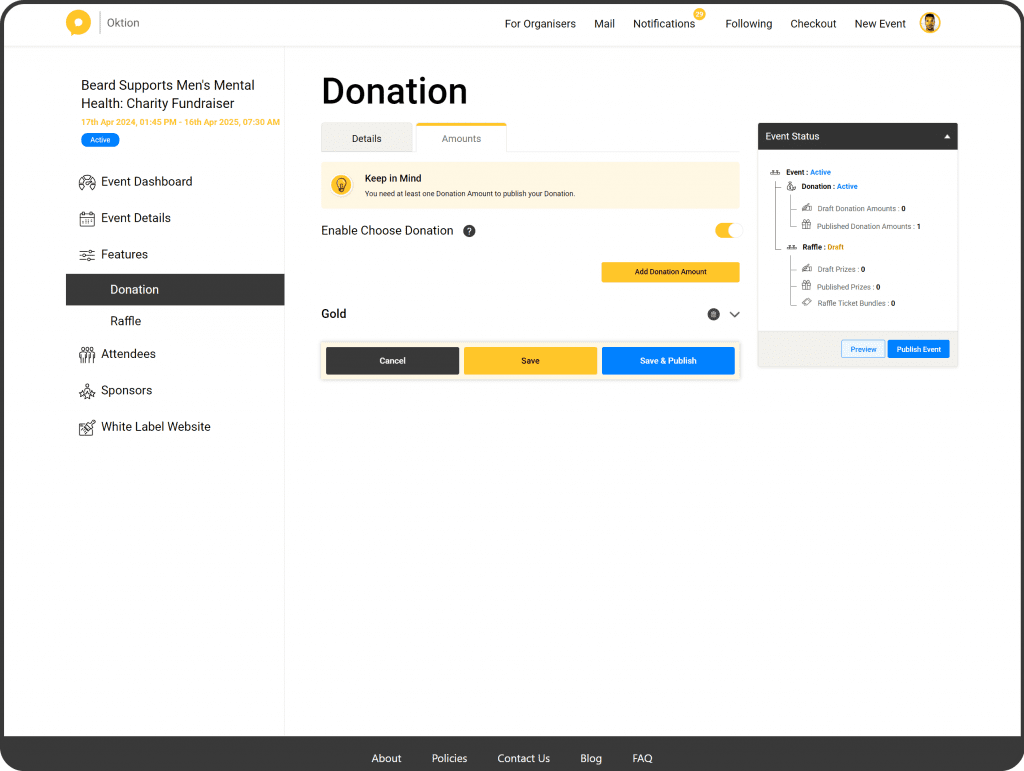
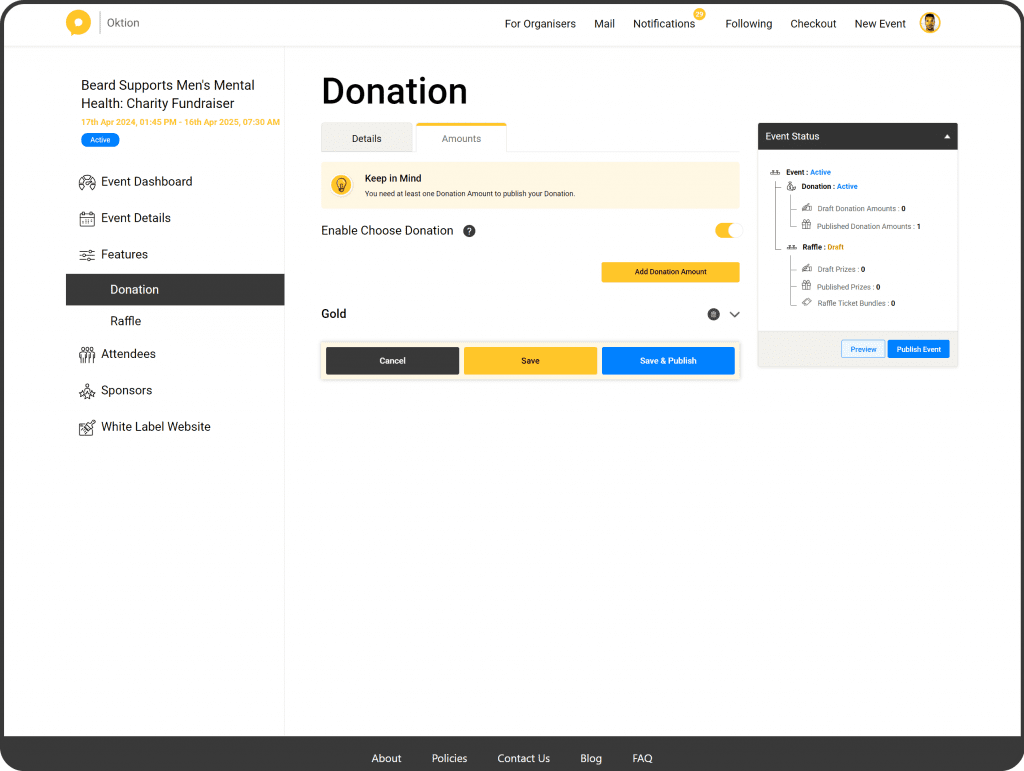
Publishing your donation feature
Once you’ve entered the required details and have added at least one donation amount (or have enabled Choose Donation), you can publish your donation feature.
To publish:
- Click on the ‘Details’ tab
- Click ‘Save & Publish’
Categories : Organisers
Tags :
Oktion offers a straightforward donation collection tool as a part of its event services. With our donation feature, you can customise donation amounts, create ticket branded packages, and offer contributors the flexibility to set their own donation amounts. Track the progress of your fundraising throughout your event and easily collect the funds once it finishes.
In this article, you will learn how to:
- Add donation details
- Add donation amounts
- Publish your donation feature
Adding donation details
- To set up your donation details, click on ‘Donation’ in the left side menu
- Enter the donation name
- Enter the description
- Enter the end date – this is the date when donations will close
- Enter the end time
- Click ‘Save’
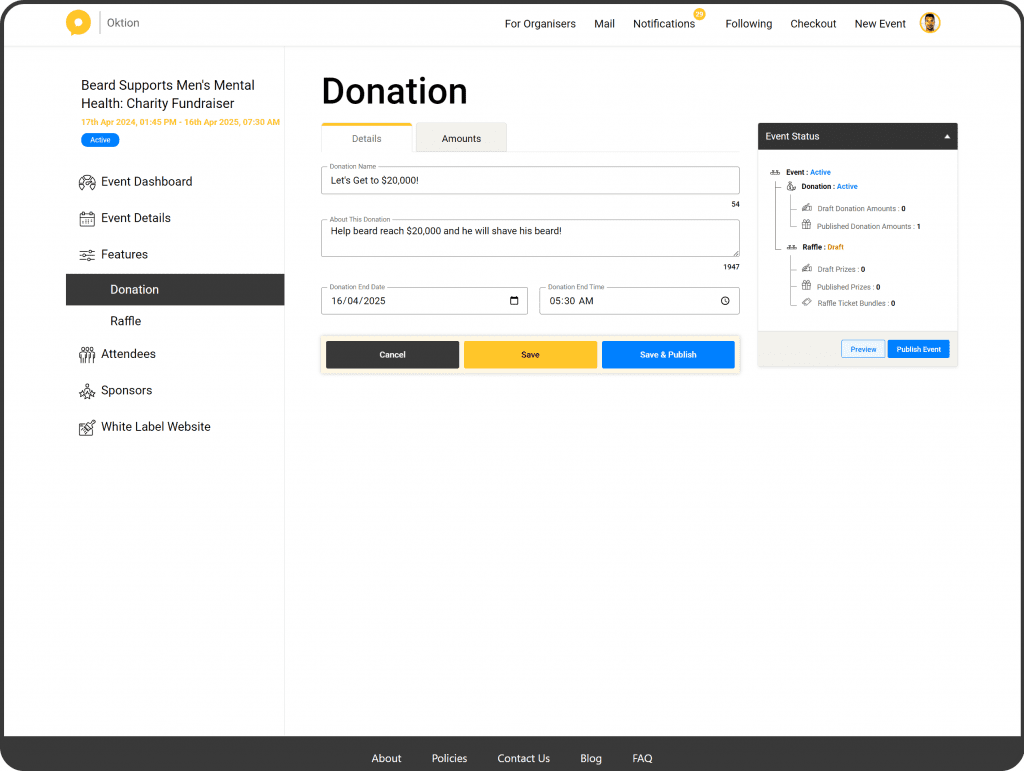
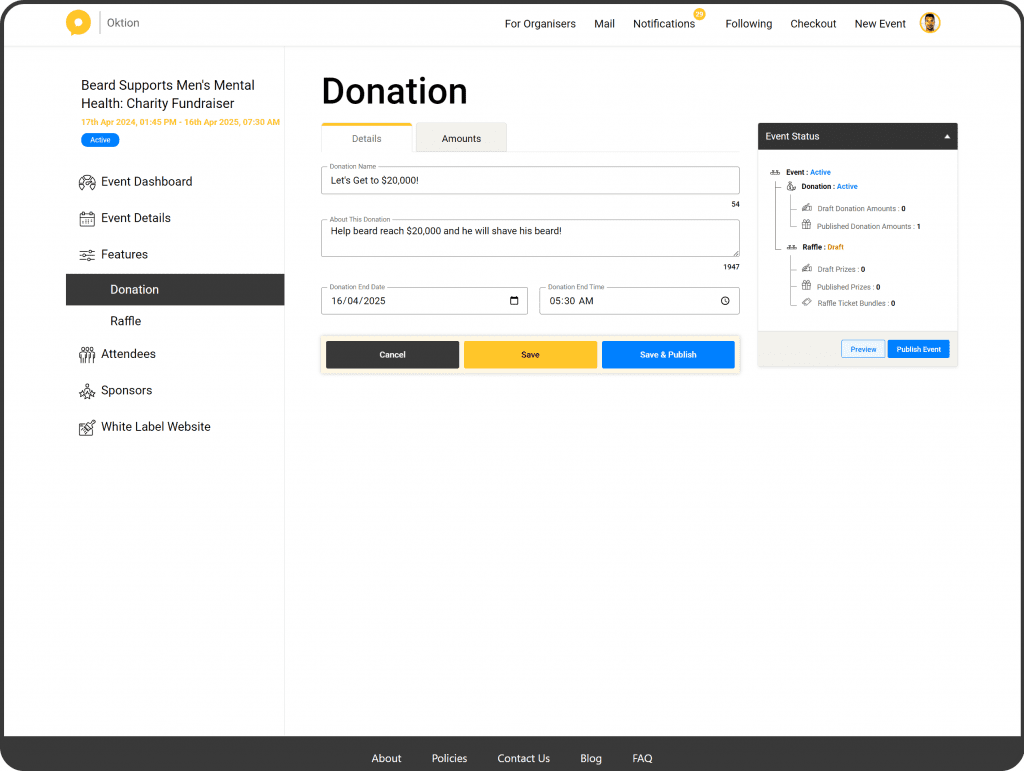
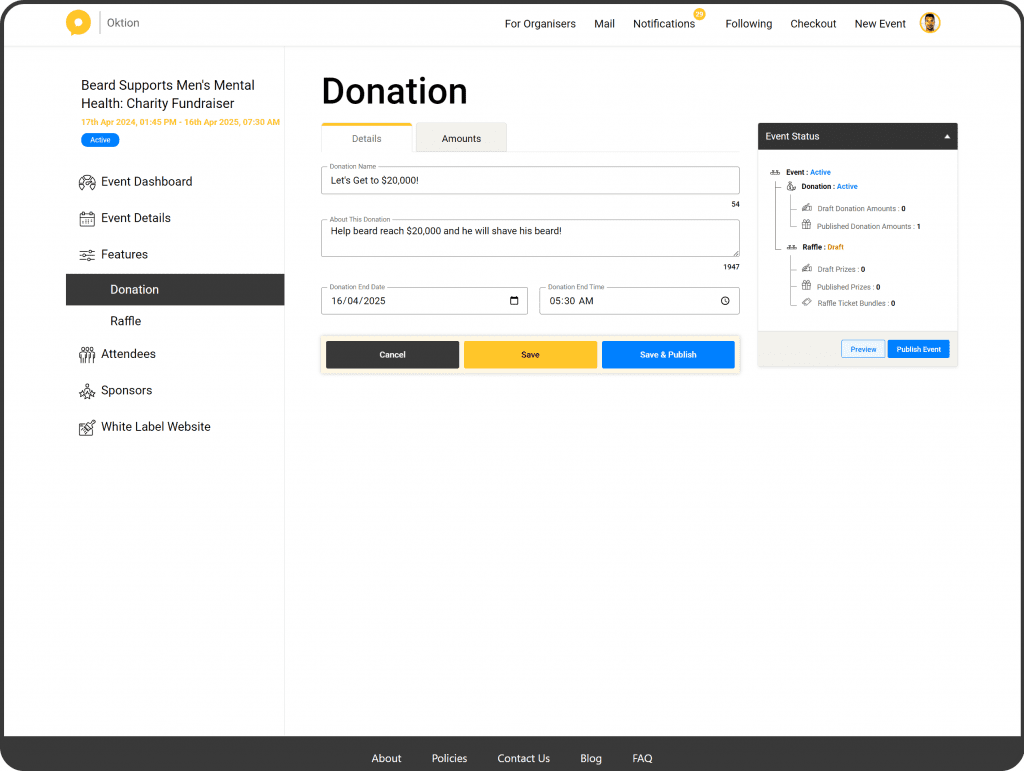
Adding donation amounts
- Click on the ‘Amounts’ tab
- Click ‘Add Donation Amount’
- Enter the amount name
- Enter the amount
- Click ‘Save & Publish’
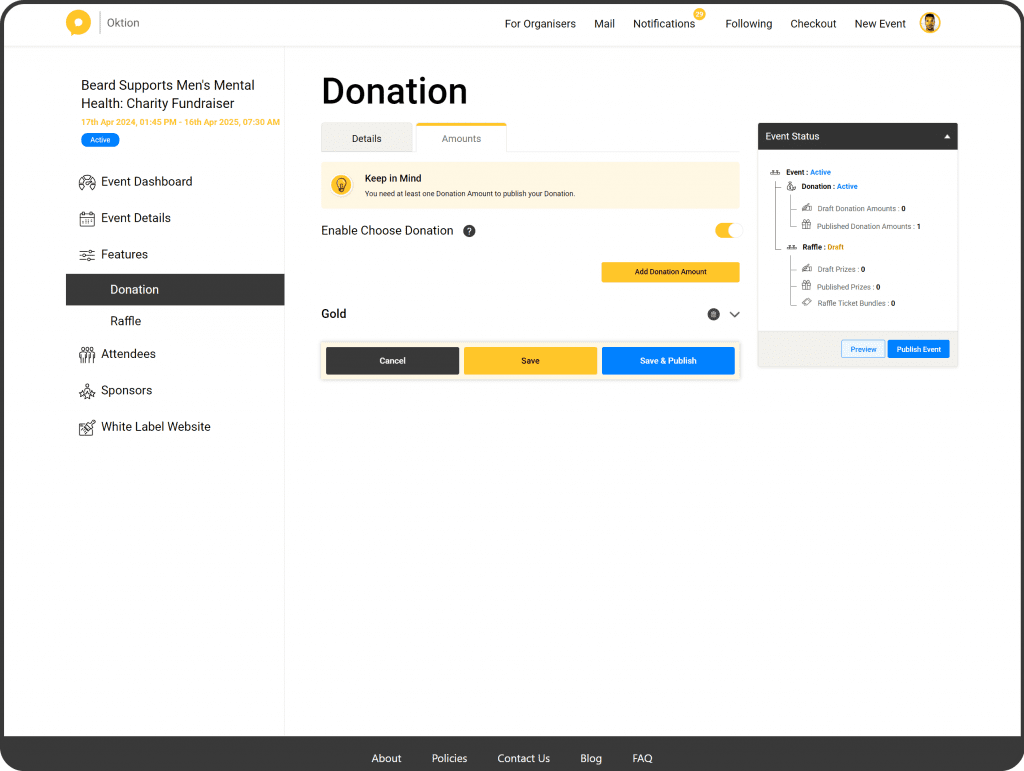
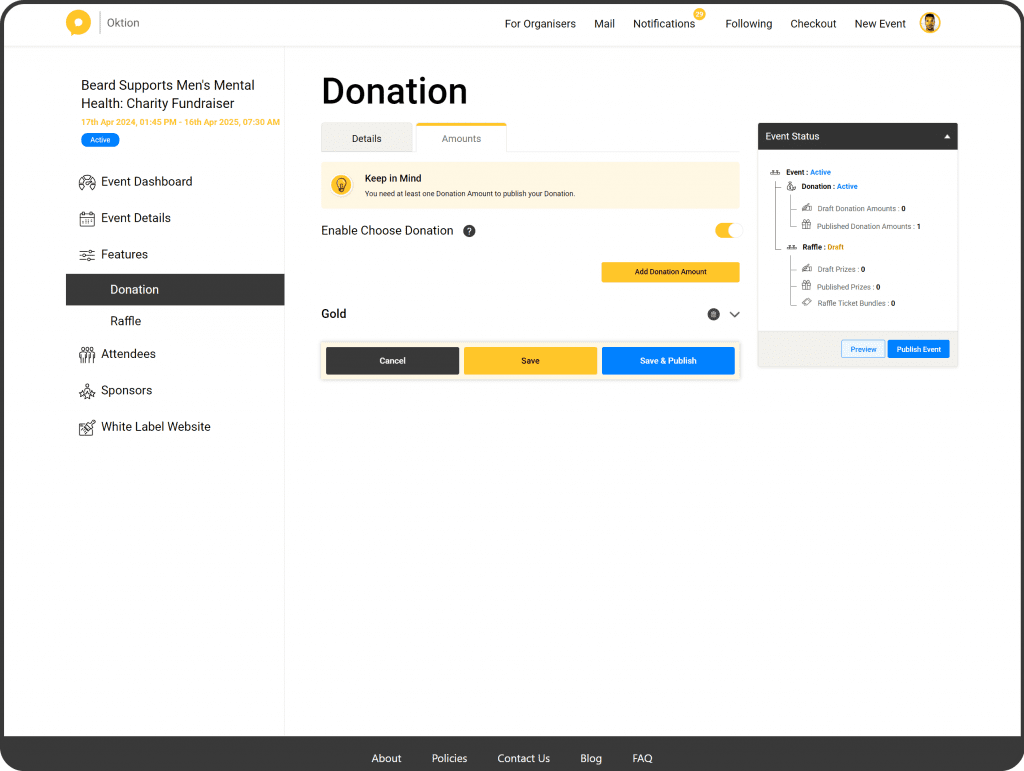
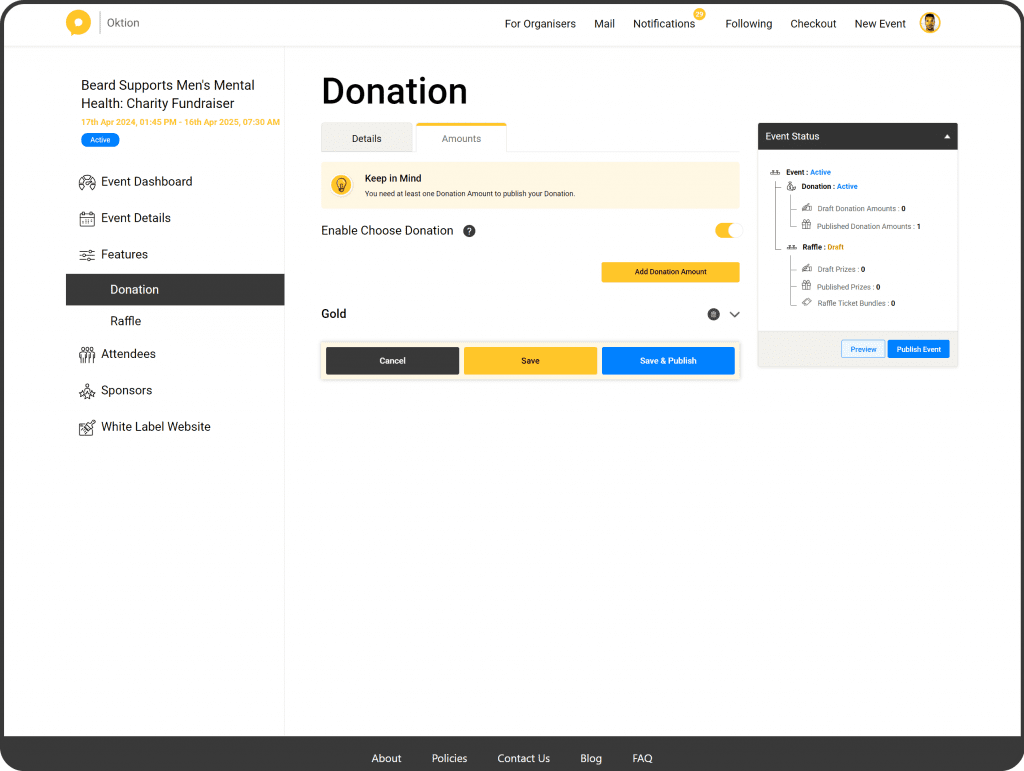
Publishing your donation feature
Once you’ve entered the required details and have added at least one donation amount (or have enabled Choose Donation), you can publish your donation feature.
To publish:
- Click on the ‘Details’ tab
- Click ‘Save & Publish’