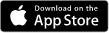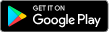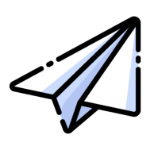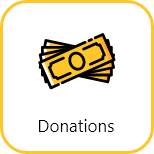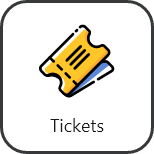April 29, 2024
How to set up your raffle feature on Oktion
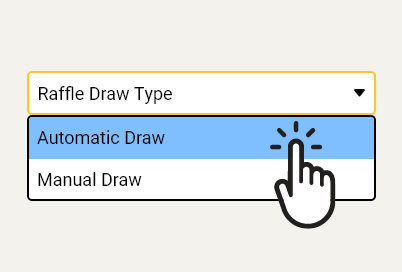
Oktion provides event organisers with an online, automated raffle management tool. With our raffle feature, you can easily upload multiple prizes, sell raffle ticket bundles, and set a raffle draw date. At the draw date, Oktion will randomly select a winner for each prize from the ticket pool, making raffle management effortless.
In this article, you will learn how to:
- Add raffle details
- Add raffle prizes
- Add raffle ticket bundles
- Publish your raffle
How to add your raffle details
To add your raffle details, click on ‘Raffle’ in the left side menu.
- Choose the Raffle Draw Type. We recommend choosing ‘Automatic Draw’ so that Oktion will automatically draw a winner for each of your prizes at the Raffle Draw Time
- Choose your Raffle Ticket Sequence. We recommend choosing ‘Sequential/Automatic’ so that Oktion will automatically assign ID numbers to your raffle tickets.
- Enter your raffle name
- Enter your raffle description
- Enter your raffle draw date. If you have chosen ‘Automatic Draw’ this is the date Oktion will automatically draw your winners
- Enter raffle draw time
- Enter the number of raffle tickets you want to sell
- Click ‘Save’
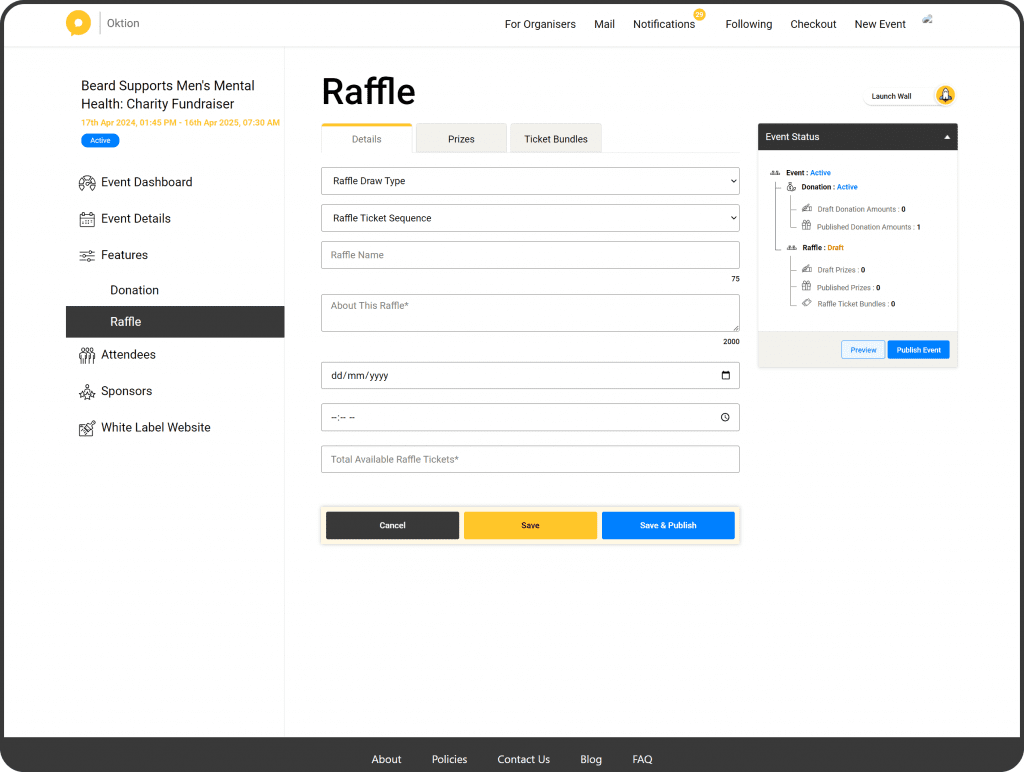
Adding raffle prizes
- Click the ‘Prizes’ tab
- Click ‘+Add Raffle Prize’
- Upload images of your prize
- Enter the prize name
- Enter the prize description
- Enter the prize value
- Enter the name of the person/organisation that provided the prize
- Enter the quantity. If you have more than one of an identical prize, enter the quantity in the ‘Number of Prizes’ field
- Click ‘Save & Publish
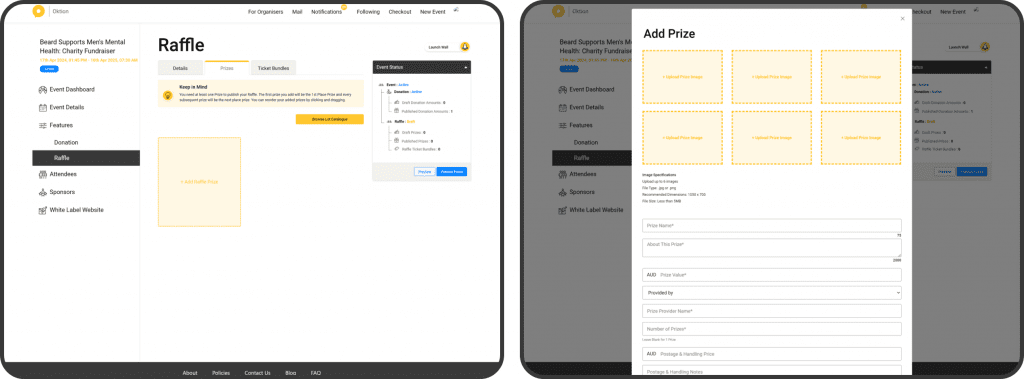
Adding raffle ticket bundles
- Click the ‘Ticket Bundles’ tab
- Click ‘Add Raffle Ticket Bundle’
- Enter the ticket bundle name
- Enter the ticket quantity
- Enter the price for the bundle
- Click ‘Save & Publish’
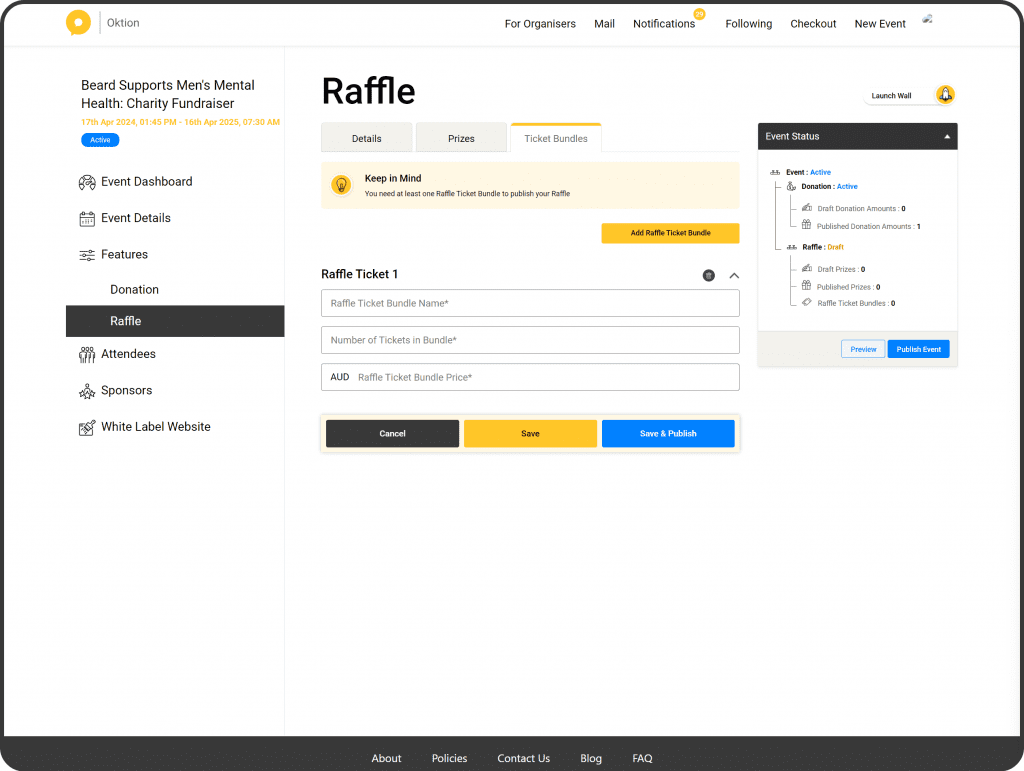
Publishing your raffle feature
Once you’ve entered the required details, added at least one prize and have added at least one ticket bundle, you can publish your raffle.
To publish:
- Click on the ‘Details’ tab
- Click ‘Save & Publish’
That’s it! Once your raffle feature is published, your contributors will be able to buy tickets and the coutdown to the raffle draw date begins. Sit back watch as Oktion does draws your winners for you.
Categories : Organisers
Tags :
Oktion provides event organisers with an online, automated raffle management tool. With our raffle feature, you can easily upload multiple prizes, sell raffle ticket bundles, and set a raffle draw date. At the draw date, Oktion will randomly select a winner for each prize from the ticket pool, making raffle management effortless.
In this article, you will learn how to:
- Add raffle details
- Add raffle prizes
- Add raffle ticket bundles
- Publish your raffle
How to add your raffle details
To add your raffle details, click on ‘Raffle’ in the left side menu.
- Choose the Raffle Draw Type. We recommend choosing ‘Automatic Draw’ so that Oktion will automatically draw a winner for each of your prizes at the Raffle Draw Time
- Choose your Raffle Ticket Sequence. We recommend choosing ‘Sequential/Automatic’ so that Oktion will automatically assign ID numbers to your raffle tickets.
- Enter your raffle name
- Enter your raffle description
- Enter your raffle draw date. If you have chosen ‘Automatic Draw’ this is the date Oktion will automatically draw your winners
- Enter raffle draw time
- Enter the number of raffle tickets you want to sell
- Click ‘Save’
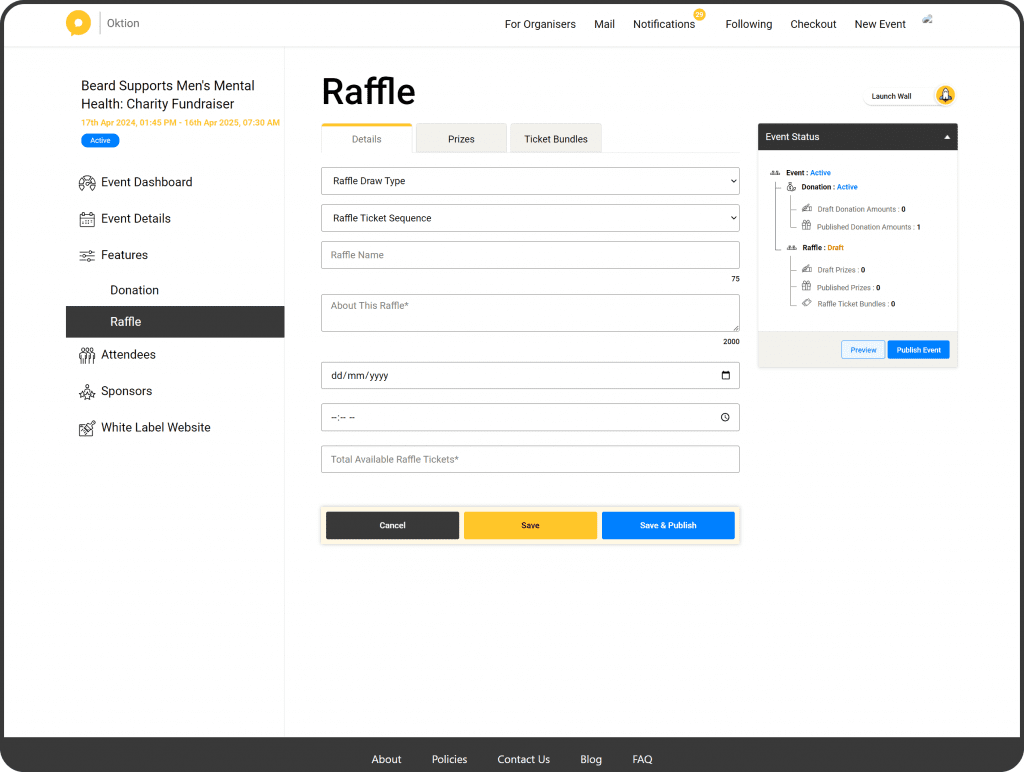
Adding raffle prizes
- Click the ‘Prizes’ tab
- Click ‘+Add Raffle Prize’
- Upload images of your prize
- Enter the prize name
- Enter the prize description
- Enter the prize value
- Enter the name of the person/organisation that provided the prize
- Enter the quantity. If you have more than one of an identical prize, enter the quantity in the ‘Number of Prizes’ field
- Click ‘Save & Publish
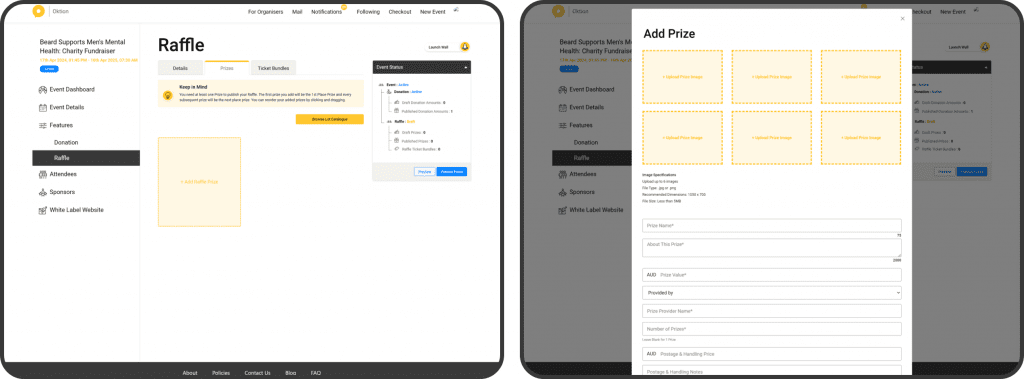
Adding raffle ticket bundles
- Click the ‘Ticket Bundles’ tab
- Click ‘Add Raffle Ticket Bundle’
- Enter the ticket bundle name
- Enter the ticket quantity
- Enter the price for the bundle
- Click ‘Save & Publish’
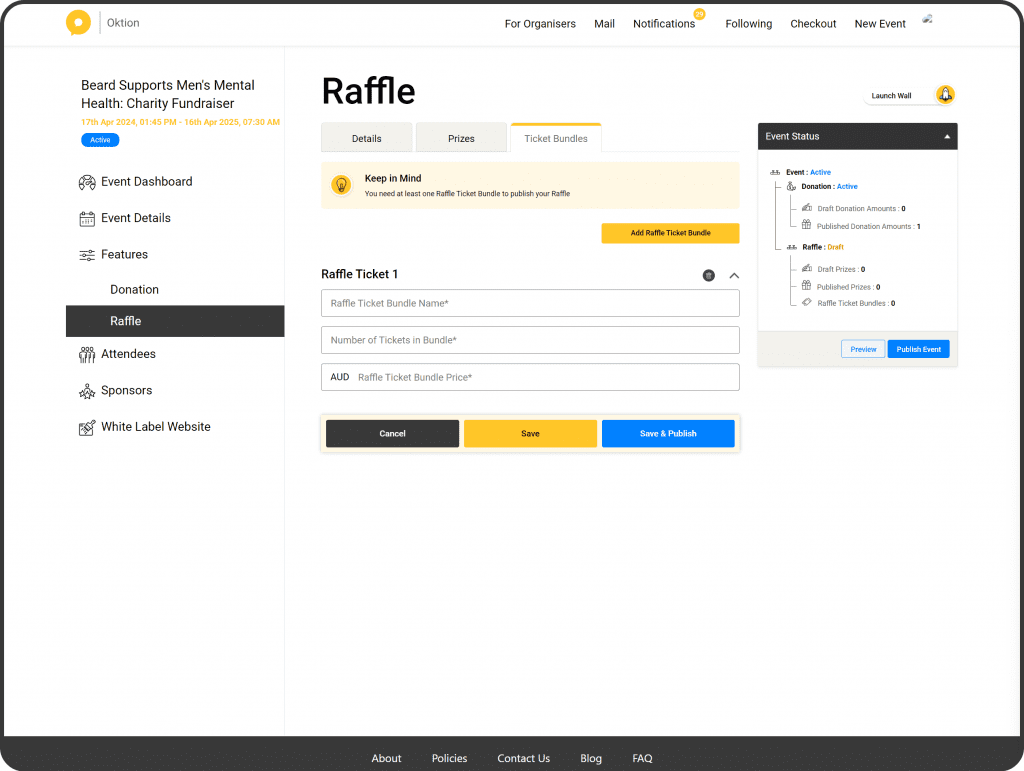
Publishing your raffle feature
Once you’ve entered the required details, added at least one prize and have added at least one ticket bundle, you can publish your raffle.
To publish:
- Click on the ‘Details’ tab
- Click ‘Save & Publish’
That’s it! Once your raffle feature is published, your contributors will be able to buy tickets and the coutdown to the raffle draw date begins. Sit back watch as Oktion does draws your winners for you.