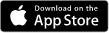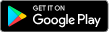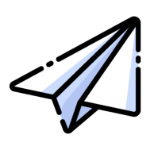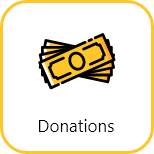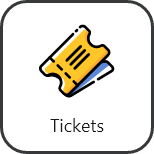February 2, 2023
How to make an event
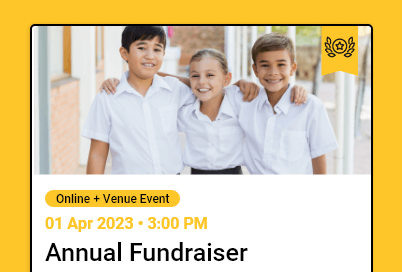
Oktion is a complete fundraising event management platform that offers silent auctions, raffles, donation collection and ticket management. Whether you want to run an event with one or a combination of these features, we are the right platform to help you raise the most funds for your cause.
How to start an event
If you are using the Oktion web app, simply click ‘New Event’ in the top right hand corner.
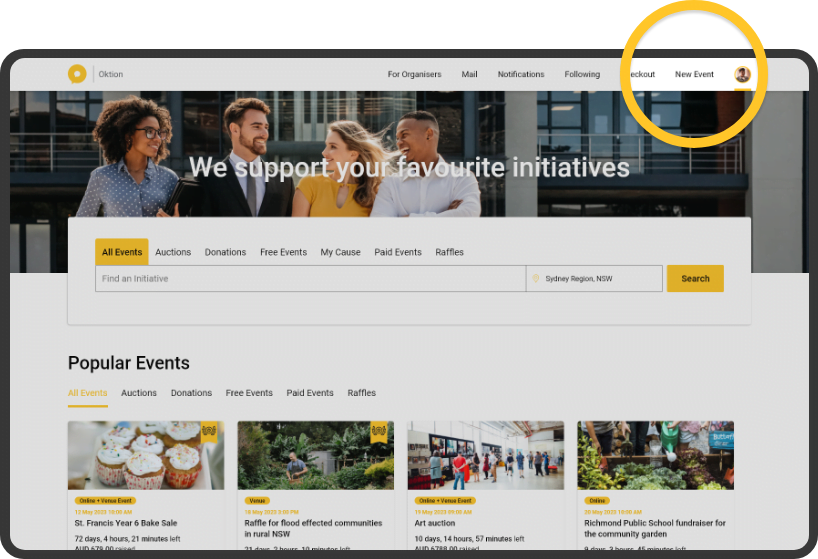
Quick Event vs Full Event
After clicking ‘New Event’ you will be asked to choose between a Quick Event and a Full Event. A quick event has only one feature whereas a full event can have multiple.
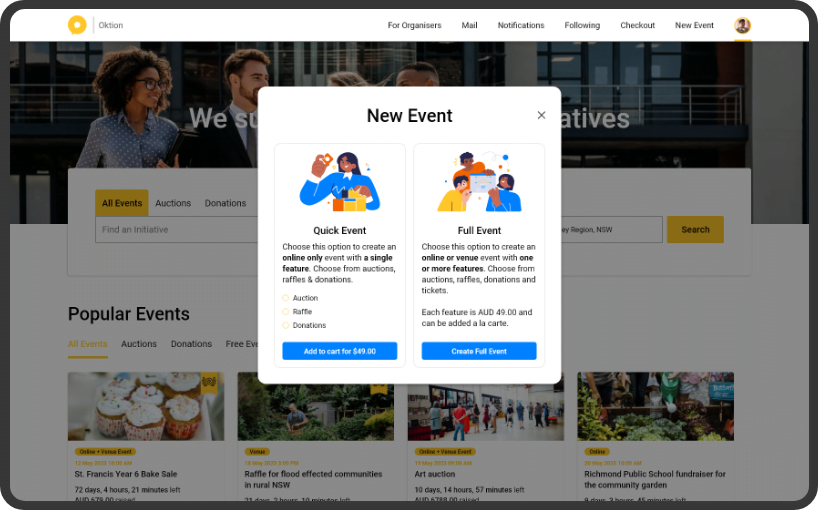
Full Event
A full event lets you create an event that is either online or in-venue with one or more features. You have the freedom to manage the dates, times and information of all your features and build a complete, connected fundraising event. Each feature is AUD $75.00 and you are free to add as many as you like.
Event Details
Once you have selected Full Event, you will be asked to complete the event details. These include:
- Visibility
A public event will appear on the Oktion homepage and any registered user can participate in this type of event. A private event will be hidden from the Oktion homepage and registered users may participate in this type of event through invitation only - Event image
The event image will appear on the event card on the Oktion homepage and as the cover image on the event page. Upload a bright and eye catching event image to get attention from as may contributors as possible. - Event name
The name that will display on the event card and on the event details page - About This Event
This is a description of your event. Use this as an opportunity to tell contributors about your organisation and your cause. The more descriptive this section is, the more likely a user is likely to contribute. - Currency
Set the currency of your event. All prices i.e. bids, raffle ticket amounts and donation amounts will be displayed in this currency. Users will also pay in this currency. - Target Amount
The target amount is hidden from users and is a feature used by the organiser in the dashboard of their event - Tags
Use tags to enter key words that will make your event more searchable on the application. - Start and End Date
In a full event, keep in mind to set the start and end date so that it encompasses the dates of all your features. You will not be able to enter a feature start and end dates outside of your event dates - Location
Choose whether your event is online or in a venue - Bank Account
This is the account that your contribution will be transferred to
After filling out the required details click ‘Save’ or ‘Save & Publish’ to create your event!
Quick Event
A quick event is an online only event which has only one type of feature. Managing dates, times and information is simpler, however, you won’t be able to add any more features once you have created the event.
Feature details
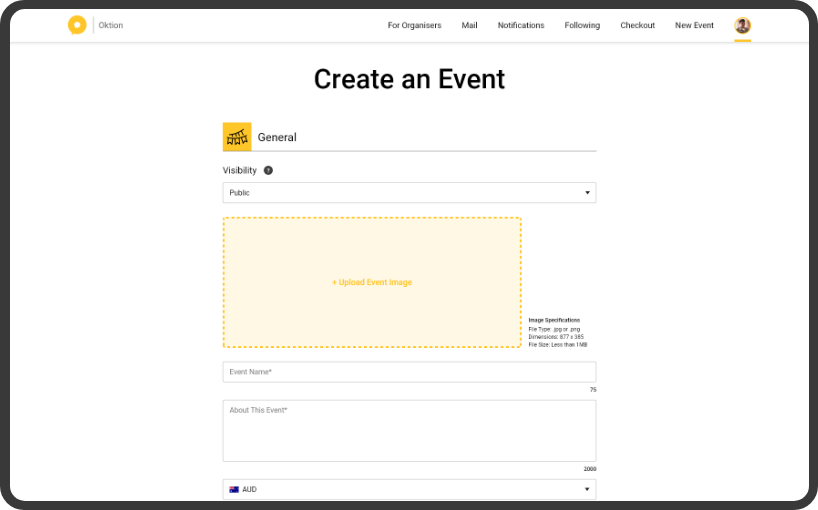
Once you have selected Quick Event, you will be asked to complete the event details. These include:
- Visibility
A public event will appear on the Oktion homepage and any registered user can participate in this type of event. A private event will be hidden from the Oktion homepage and registered users may participate in this type of event through invitation only - Event image
The event image will appear on the event card on the Oktion homepage and as the cover image on the event page - Event name
The name that will display on the event card and on the event details page. - About This Event
This is a description of your event. Use this as an opportunity to tell contributors about your organisation and your cause. The more descriptive this section is, the more likely a user is likely to contribute. - Currency
Set the currency of your event. All prices i.e. bids, raffle ticket amounts and donation amounts will be displayed in this currency. Users will also pay in this currency. - Target Amount
The target amount is hidden from users and is a feature used by the organiser in the dashboard of their event - Tags
Use tags to enter key words that will make your event more searchable on the application.
And depending on the feature you have selected, you will need to fill out the relevant information. Click on the links below for more information.
Auction set up guide
Raffle set up guide
Donation set up guide
After filling out the required details click ‘Save’ or ‘Save & Publish’ to create your event!
Categories : Organisers
Tags :
Oktion is a complete fundraising event management platform that offers silent auctions, raffles, donation collection and ticket management. Whether you want to run an event with one or a combination of these features, we are the right platform to help you raise the most funds for your cause.
How to start an event
If you are using the Oktion web app, simply click ‘New Event’ in the top right hand corner.
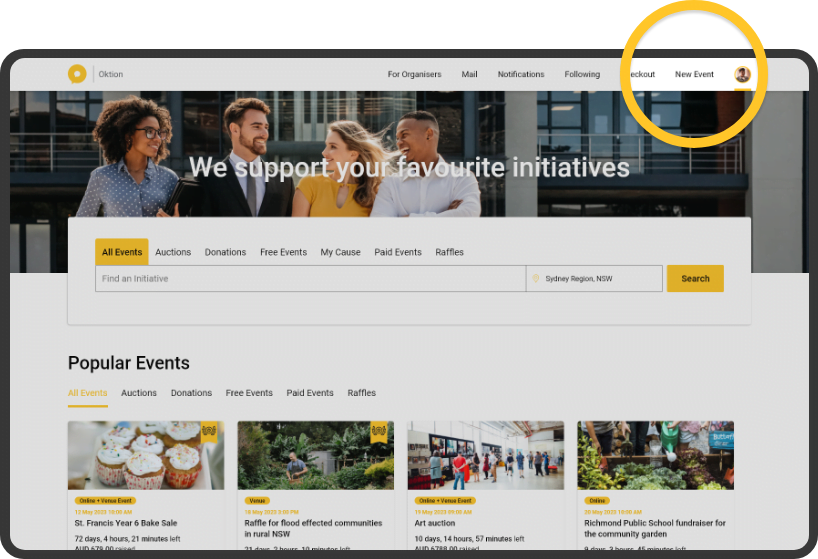
Quick Event vs Full Event
After clicking ‘New Event’ you will be asked to choose between a Quick Event and a Full Event. A quick event has only one feature whereas a full event can have multiple.
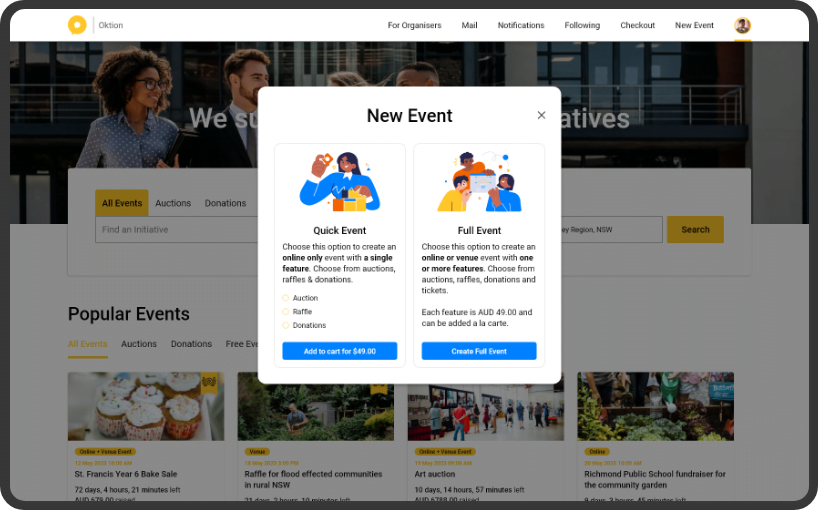
Full Event
A full event lets you create an event that is either online or in-venue with one or more features. You have the freedom to manage the dates, times and information of all your features and build a complete, connected fundraising event. Each feature is AUD $75.00 and you are free to add as many as you like.
Event Details
Once you have selected Full Event, you will be asked to complete the event details. These include:
- Visibility
A public event will appear on the Oktion homepage and any registered user can participate in this type of event. A private event will be hidden from the Oktion homepage and registered users may participate in this type of event through invitation only - Event image
The event image will appear on the event card on the Oktion homepage and as the cover image on the event page. Upload a bright and eye catching event image to get attention from as may contributors as possible. - Event name
The name that will display on the event card and on the event details page - About This Event
This is a description of your event. Use this as an opportunity to tell contributors about your organisation and your cause. The more descriptive this section is, the more likely a user is likely to contribute. - Currency
Set the currency of your event. All prices i.e. bids, raffle ticket amounts and donation amounts will be displayed in this currency. Users will also pay in this currency. - Target Amount
The target amount is hidden from users and is a feature used by the organiser in the dashboard of their event - Tags
Use tags to enter key words that will make your event more searchable on the application. - Start and End Date
In a full event, keep in mind to set the start and end date so that it encompasses the dates of all your features. You will not be able to enter a feature start and end dates outside of your event dates - Location
Choose whether your event is online or in a venue - Bank Account
This is the account that your contribution will be transferred to
After filling out the required details click ‘Save’ or ‘Save & Publish’ to create your event!
Quick Event
A quick event is an online only event which has only one type of feature. Managing dates, times and information is simpler, however, you won’t be able to add any more features once you have created the event.
Feature details
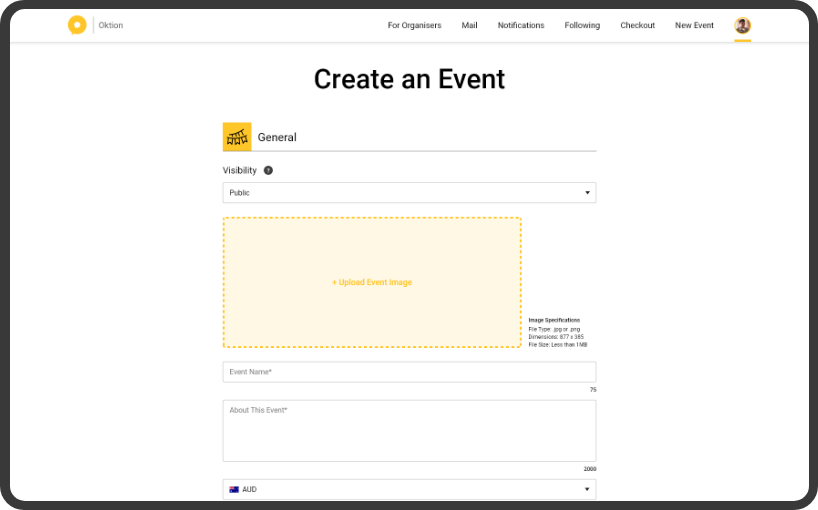
Once you have selected Quick Event, you will be asked to complete the event details. These include:
- Visibility
A public event will appear on the Oktion homepage and any registered user can participate in this type of event. A private event will be hidden from the Oktion homepage and registered users may participate in this type of event through invitation only - Event image
The event image will appear on the event card on the Oktion homepage and as the cover image on the event page - Event name
The name that will display on the event card and on the event details page. - About This Event
This is a description of your event. Use this as an opportunity to tell contributors about your organisation and your cause. The more descriptive this section is, the more likely a user is likely to contribute. - Currency
Set the currency of your event. All prices i.e. bids, raffle ticket amounts and donation amounts will be displayed in this currency. Users will also pay in this currency. - Target Amount
The target amount is hidden from users and is a feature used by the organiser in the dashboard of their event - Tags
Use tags to enter key words that will make your event more searchable on the application.
And depending on the feature you have selected, you will need to fill out the relevant information. Click on the links below for more information.
Auction set up guide
Raffle set up guide
Donation set up guide
After filling out the required details click ‘Save’ or ‘Save & Publish’ to create your event!